Static IP
You can enable static IP for Pulse when your security setup requires IP allowlisting or if you're implementing firewalls that only permit access from trusted IPs, ensuring controlled and secure database connections.
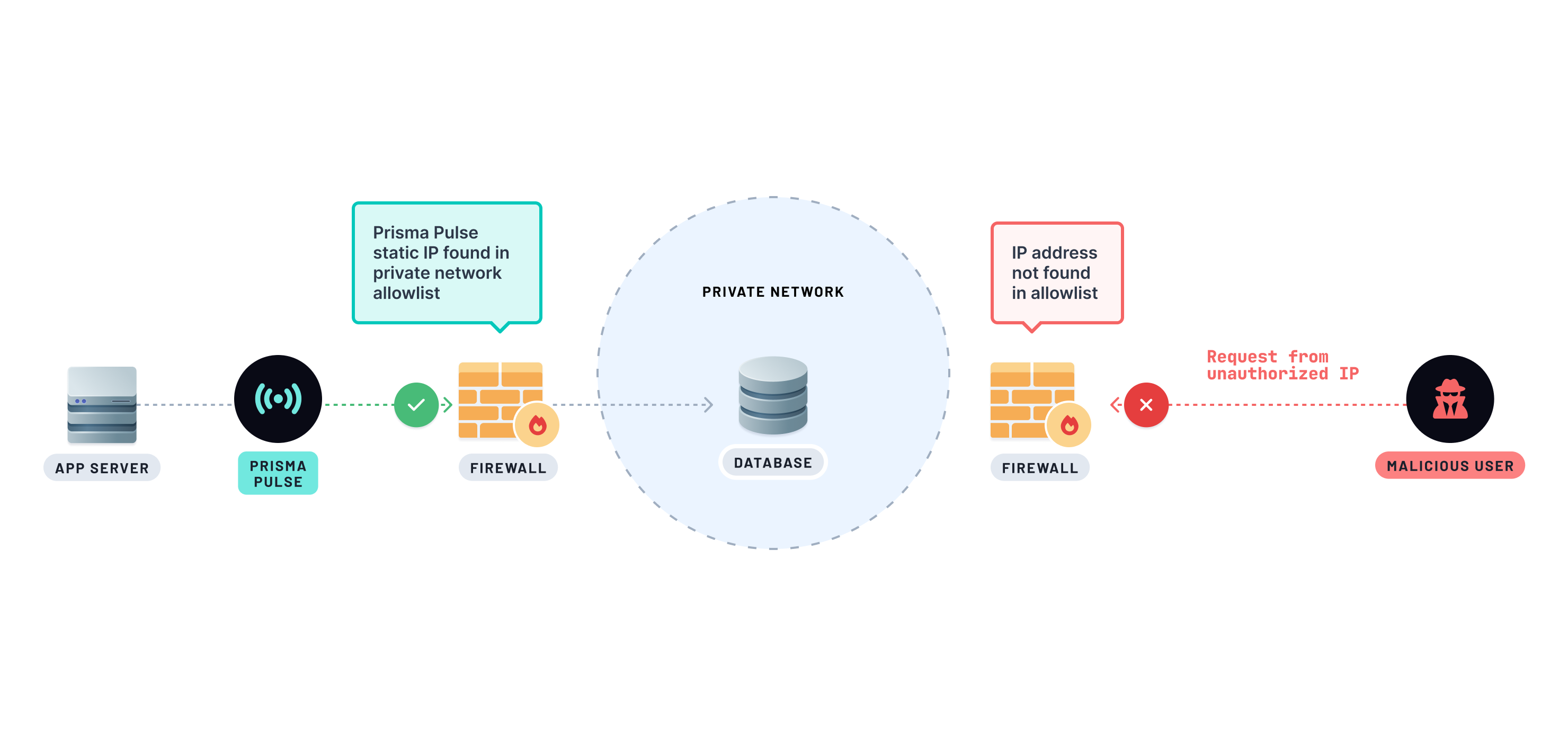
info
To enable static IP support for Pulse within a new project environment, your workspace will need to be on our Pro or Business plans. Take a look at the pricing page for more information.
Enable static IP for Pulse
You can opt-in to use static IP for Pulse when enabling it for a project environment:
- Insert the database connection string and the closest region to the database.
- Toggle the Static IP switch in the Network restrictions section. This will provide you with a list of static IPv4 and IPv6 addresses.
Example IPv4 address range:
Example IPv6 address range:
52.86.207.46/32
100.29.164.162/32
54.211.230.107/32
18.235.169.169/32
54.209.237.70/32
44.221.111.173/322600:1f18:51ce:b00::/64
2600:1f18:5acb:9a00::/56 - Once you have these addresses, configure your database firewall to allow incoming connections only from these IPs and any other trusted IPs that need access to your database.
- Click on the Enable Pulse button.