ChatGPT
ChatGPT is a large language model-based chatbot developed by OpenAI. You can extend its capabilities by connecting it to external tools, such as the Prisma MCP server, to interact with your Prisma Postgres databases.
This guide explains how to add the remote Prisma MCP server to ChatGPT, allowing you to create and manage your databases using natural language prompts.
This feature is still in development by OpenAI and might look or work a little differently over time. Some users may not have access to it yet.
If you notice that something has changed or doesn't match this guide, please open an issue or submit a pull request to update our docs.
Here is an end to end demo of setting up the remote Prisma MCP server and using it in ChatGPT:
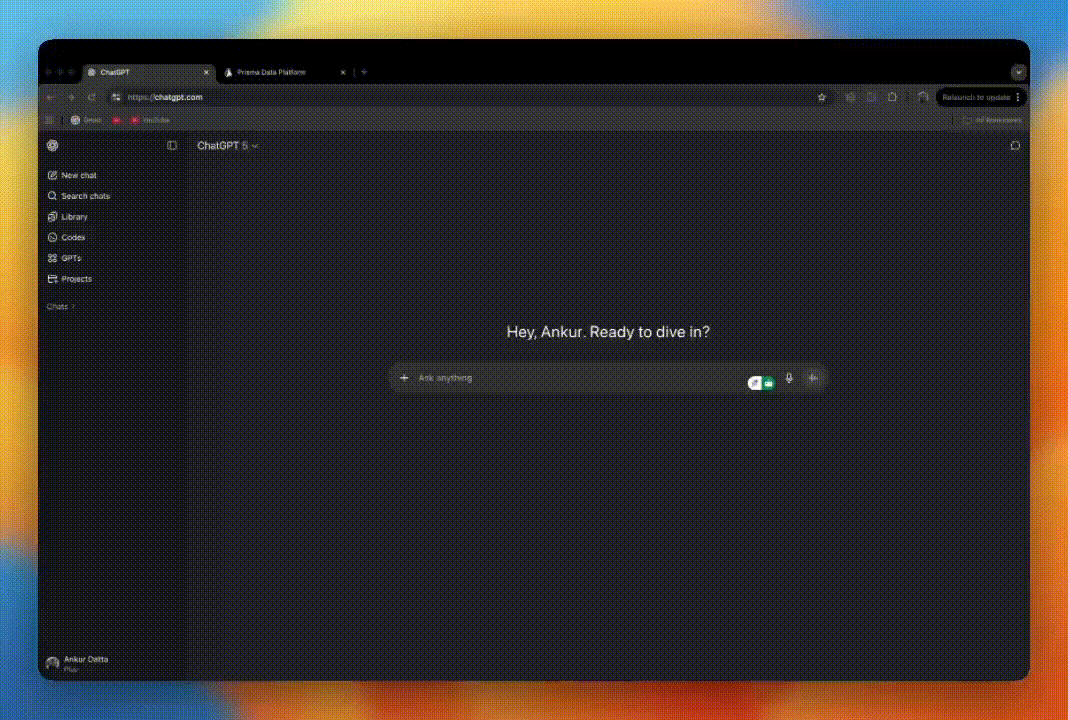
Features of the Prisma MCP server
By connecting the Prisma MCP server to ChatGPT, you can perform a variety of database management tasks directly from the chat interface. Here are some of the key features available:
- Database management: Create, list, and delete your Prisma Postgres databases.
- Connection strings: Generate, list, and revoke database connection strings.
- Backup and recovery: Create and list database backups, and restore a database from a backup.
- Schema and Data interaction: Execute SQL queries, introspect your database schema to understand its structure, and apply schema updates.
- Workspace information: Fetch details about your Prisma workspace.
Prerequisites
To use the Prisma MCP server with ChatGPT, you need access to ChatGPT's Developer Mode. This feature is available on specific ChatGPT plans. For the most up-to-date information on supported plans, please refer to the official OpenAI documentation.
Enable Developer mode in ChatGPT
- Go to Settings in your ChatGPT account.
- Click Apps & Connectors.
- Scroll down and locate Advanced settings, then click it.
- Toggle the Developer mode button on.
- Click Back.
Add the remote Prisma MCP server
- Make sure "Developer mode" is enabled.
- Go to the Apps & Connectors section of your Settings.
- On the top right, locate and click Create.
- A "New Connector" popup will open. Fill in the text fields as follows:
- Icon: You can download and use the Prisma favicon.
- Name:
Prisma MCP server - Description:
Manage Prisma Postgres databases - MCP Server URL:
https://mcp.prisma.io/mcp - Authentication:
OAuth
- Check the "I trust this application" box and click Create.
You will be redirected to authenticate with your Prisma Data Platform account and choose your desired workspace. After successful authentication, you will be redirected back to ChatGPT.
Using the remote Prisma MCP server
Once Developer Mode is enabled and the Prisma MCP server is added, you can use it in your chats.
- In ChatGPT, click the + icon to the left of the chat input box.
- Click More.
- Select the Prisma MCP server to add it to your chat as a connector.
Now you can use natural language prompts to manage your database. For example:
Create a DB called pet-app for me near Paris